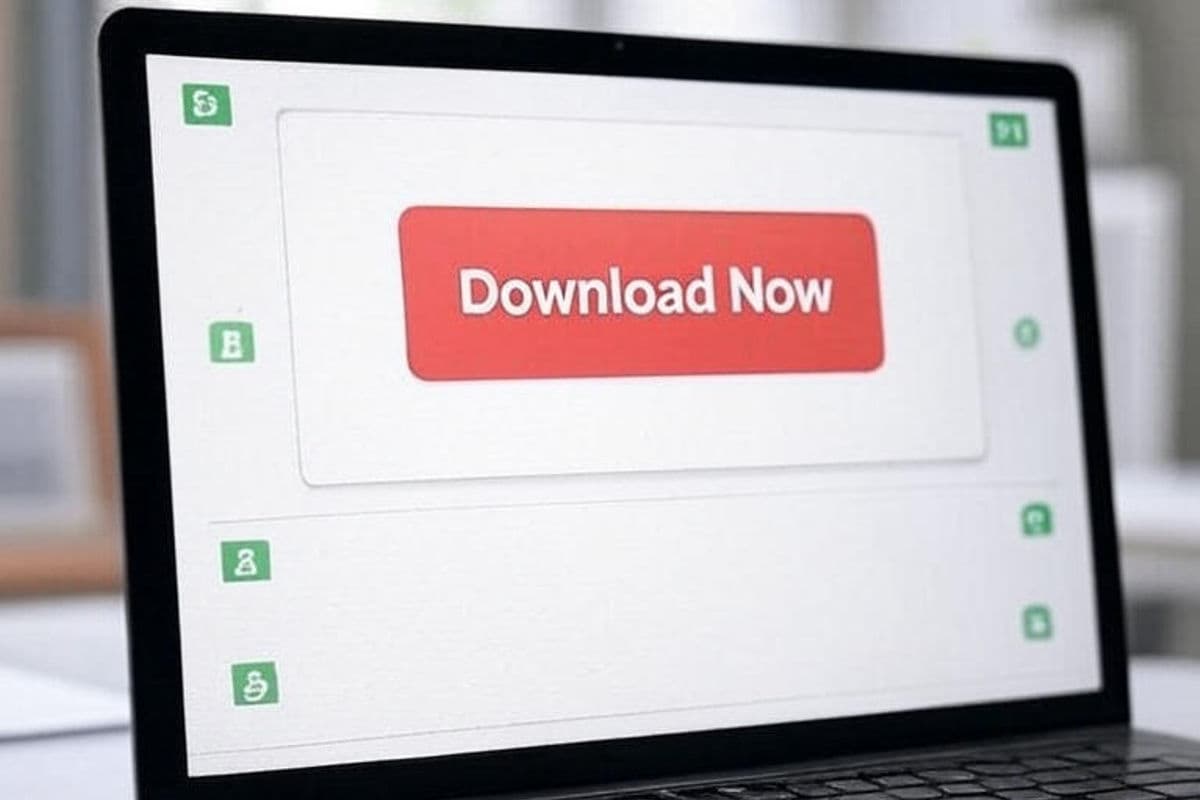Complete Tutorial to Our Patreon Media Downloader Chrome Extension
Discover how to easily download Patreon videos and audio with our Chrome extension. This step-by-step guide covers installation, setup, usage, and bonus tips for a seamless experience.
Downloading your favorite Patreon videos and audio has never been easier with our user-friendly Chrome extension. This comprehensive guide walks you through every step, from installation to advanced features, ensuring you can save content from your subscribed creators effortlessly. Optimized for ease and packed with tips, this guide is your go-to resource for mastering the Patreon Media Downloader.
Summary (TL;DR)
Our Patreon Media Downloader Chrome extension simplifies saving videos and audio from Patreon. Install it from the Chrome Web Store, set up your account, and start downloading with a single click. With features like batch downloading and a user-friendly dashboard, you’ll have everything you need to enjoy Patreon content offline. Plus, learn how to redownload media within 24 hours and troubleshoot common issues.
Table of Contents
- Why Choose Our Patreon Media Downloader?
- Installation Process
- Setting Up Your Account
- How to Download Patreon Videos and Audio
- Bonus Tip: Redownloading Media
- Troubleshooting
- Getting Support
Why Choose Our Patreon Media Downloader?
Our Chrome extension seamlessly integrates with Patreon, adding a red download button next to videos and audio posts for quick, hassle-free downloads. Whether you’re saving content for offline enjoyment or archiving your favorite creator’s work, this tool is designed for simplicity, speed, and reliability.
Installation Process
Getting started is a snap:
- Head to the Patreon Media Downloader Chrome Extension."
- Click "Add to Chrome" and confirm the installation.
- After installation, a thank-you page will guide you through the next steps.
Setting Up Your Account
Once installed, set up the extension to start downloading:
- Create an Account: Follow the thank-you page instructions to sign up.
- Choose a Credit Package: Select a package that fits your needs—you can even try it for free!
- Log In: Open the extension from the Chrome Extension menu (at the top right corner of Chrome) and enter your credentials.
How to Download Patreon Videos and Audio
Downloading content is intuitive:
- Visit patreon.com and go to any creator that you’re subscribed to.
- Click the Patreon Media Downloader extension in the Chrome menu and log in (if you haven't done it).
- Find a video or audio post and click the red download button next to it.
- Tada! Your media will download in just a few minutes!
Bonus Tip: Redownloading Media
Made a mistake or need your media again? Within 24 hours of your initial download, visit our dashboard. Locate your media and click the download button to retrieve it again—no extra cost!
Troubleshooting
Running into issues? Try these fixes:
- Click the Download button again.
- Verify if you are subscribed to the content creator.
- Refresh the Patreon page.
- Ensure you’re logged into Patreon.
- Check your credit balance.
- Update the extension to the latest version.
Getting Support
Need help? Our friendly support team is here for you. Contact us please contact us through our contact form for quick assistance.
Ready to simplify your Patreon downloads? Install the Patreon Media Downloader Chrome extension today and enjoy seamless access to your favorite content!