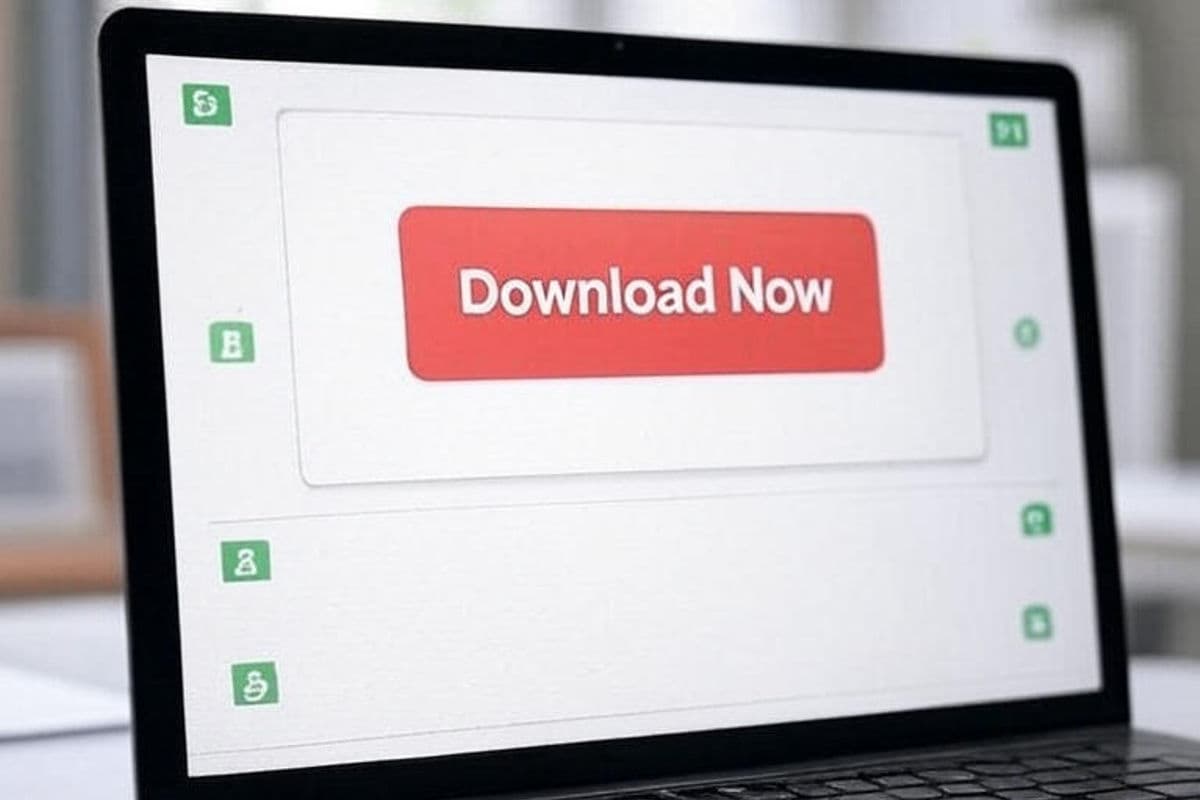How to Download Patreon Images
Want to save your favorite Patreon images for offline viewing? While our Patreon Media Downloader Chrome extension makes saving audio and video a breeze, it doesn’t yet support images. No worries! This guide shows you how to download Patreon images in just a few clicks, whether you’re on Windows or Mac.
Summary (TL;DR)
Downloading Patreon images for offline use is simple: navigate to the post with the image, right-click the image, select “Save image as” (Windows) or “Save Image As” (Mac), choose your desired location, and save. This quick method complements the Patreon Media Downloader Chrome extension, which handles audio and video downloads effortlessly.
Table of Contents
- How to Download Patreon Images on Windows
- How to Download Patreon Images on Mac
- Complementing the Patreon Media Downloader
- Final Thoughts
How to Download Patreon Images on Windows
Follow these simple steps to save Patreon images on a Windows PC:
Log in to Patreon: Open your browser, go to Patreon, and sign in to your account.
Find the Image: Navigate to the creator’s post containing the image you want to save.
Right-Click the Image: Hover your mouse over the image, right-click, and select “Save image as” from the context menu.
Choose a Location: A dialog box will appear. Select your desired folder (e.g., Downloads or a custom folder) and rename the file if needed.
Save the Image: Click Save, and you’re done! The image is now stored on your computer for offline viewing.
How to Download Patreon Images on Mac
Mac users, here’s how to download Patreon images in a snap:
Access Patreon: Open your browser, visit Patreon, and log in to your account.
Locate the Image: Go to the post with the image you want to keep.
Right-Click the Image: Hover over the image, right-click (or Control-click if using a trackpad), and choose “Save Image As” from the menu.
Select a Save Location: Pick a folder on your Mac (like Pictures or Desktop) and adjust the file name if you want.
Save the Image: Click Save, and your image is ready for offline use!
Complementing the Patreon Media Downloader
While this manual method works great for images, our Patreon Media Downloader Chrome extension is your go-to for effortlessly downloading Patreon audio and video content. Designed to simplify the process for students, fans, and creators, the extension eliminates the need for complex command-line tools. We’re working on adding image download support in the future, so stay tuned for updates! For now, combine this image-saving trick with our extension to manage all your Patreon content seamlessly.
Final Thoughts
Downloading Patreon images for offline use is as easy as a few clicks, whether you’re on Windows or Mac. This simple method ensures you can keep your favorite visuals safe and accessible. Pair it with the Patreon Media Downloader Chrome extension for a complete solution to save your subscribed audio and video content. Have questions or want to share your experience? Let us know or try out the extension today!